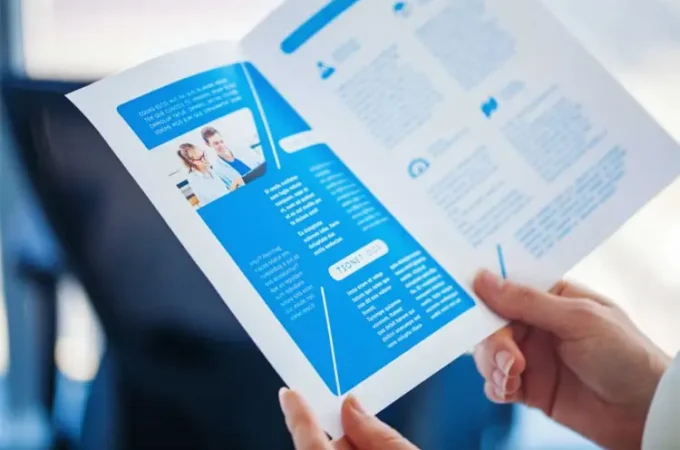How to Hide a Featured Image
Today, in this blog, we will be going through the process of hiding a featured image on your WordPress posts. Nowadays, most WordPress themes give you the ability to place a featured image on your posts or pages. With that said, not all WordPress themes have the option to hide a featured image. Therefore, we will be discussing the various options you will have for hiding a featured image in your WordPress posts and pages.
Why is a Featured Image Important?

Websites can make a visual impact on users. Therefore, using beautiful and relevant images in a post or on your page can increase the traffic and engagement on your website. Furthermore, a quality image is a great way to create a visual representation of the content that is on your site. So, your user will be drawn in by your image, and then, engaged with your website through your content. Hiding a featured image in WordPress is generally not a good idea, because it reduces your engagement rate.
Use WordPress Theme Options
Sometimes, WordPress themes have the functionality to hide your featured image. For example, the Astra theme is one of the most popular themes within the WordPress repository and is an SEO-friendly and fully customizable theme. If you decide to go with this theme, here’s how you would hide your featured image.
- Download the Astra theme within WordPress
- Make sure the theme is activated properly
- Go to add a new post or page
- Locate the Astra setting tab found on the right side of the editor panel
- Then, find the “disable featured image”
- Click the “disable featured image button
Once you have completed those steps, your featured image will not appear in your post. However, it will be displayed in your thumbnails.
Use WordPress Plugins

If you’re not a fan of the Astra theme and the theme you choose does not have the option to hide a featured image, you still have other options, such as using a WordPress plugin. However, which plugin do you use?
Go to the WordPress plugins repository and search for whichever plugin you’re looking for. Within the WordPress repository, type in “hide a featured image,” and you will notice lots of plugins suggestions will come up. From there, you can choose the best plugin you think will be right for you. The shahpranaf plugin is a popular one, but you should always be careful when selecting a plugin. Some plugins may not be updated for a long time. Therefore, that plugin may not have been tested for the current version of WordPress. Plugins are great, but you must double-check it and research it before installing it.
Alternative WordPress Plugins
If you like, you can use an alternative plugin for hiding your featured image. This alternative plugin is called a “conditionally display featured image.” These plugins work similar to a normal WordPress plugin, and they are compatible with current WordPress versions. Below is the process of using a conditional display featured image plugin.
- Sign in to the WordPress dashboard
- Find the plugins button and click on “add new”
- Search for “conditionally display featured image on a single post or page”
- Install the plugin
- Activate the plugin
- Go to your page or post, and select “Add new”
- Locate your featured image section
- Click the “display featured image in post lists only. Then, hide on singular views.