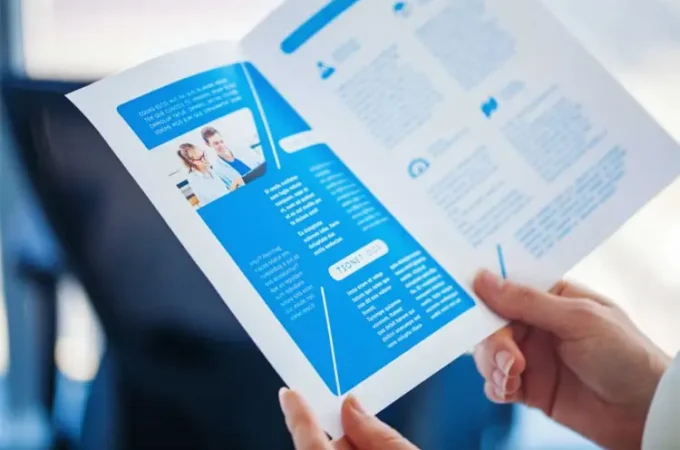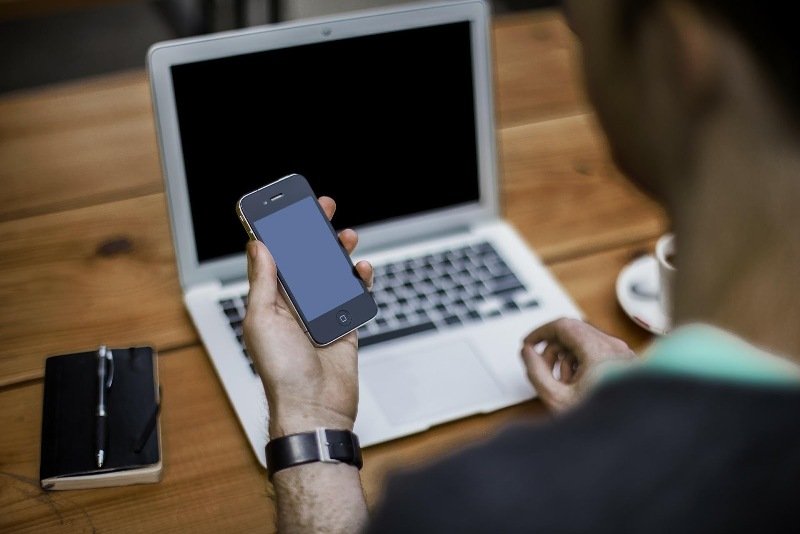
5 Quick Fixes for the Spooky Black Screen of Death
What just happened? A second ago, you were watching your favorite spooky season move, and now you’re staring at a blank black screen. No, the darkness isn’t for cinematic affect—your computer has the black screen of death.
But don’t panic, this ominous occurrence isn’t all that uncommon, especially for Windows 10 users. The error typically stems from issues like overheating, incompatibility, and driver problems. Fortunately, the black screen of death is one of many computer errors you can fix on your own
It is quite common in Windows 10 and can occur due to driver problems, incompatibility, or overheating. The good news is, it’s an issue you may be able to fix on your own using the following strategies.
Solution 1: Reboot
Rebooting your computer is probably the simplest and the fastest way to fix the black screen of death issue on your computer. However, the repair needs to be done in safe mode.
Holding the F8 key or Shift+F8 keys while your computer is restarting will take you to safe mode. Once the safe mode is running, you need to go to advanced options and select “Troubleshoot.” There you will find startup settings under advanced options. Choose “Restart.” Now click on “Enable Safe Mode” and wait for it to start.
After rebooting, press and hold the keys Windows+X to get to the “Device Manager.” Here you should see “Display Adapters.” Select “Disable” after right-clicking on that option.
Now, restart your computer to reinstall Windows 10. If everything goes well, look for a Windows Update and download it to update your latest device drivers. This process should fix the issue of the black screen of death for good.

Solution 2: For a Display Driver Error
An error with your display driver can also lead to the black screen of death of your computer. You can fix this issue by using a different monitor, a different port of your graphics processing unit (GPU), or the integrated GPU, if available. Before proceeding further, follow these steps to update the display driver:
- Open “Device Manager” by right-clicking on the start button.
- You should find “Display Adapters” on this menu.
- Right-click on the display adapter and choose “Update Driver.”
- Follow the instructions on the screen to update your display driver.
If this doesn’t fix your issue, your graphics card driver may be malfunctioning. Look for an integrated graphics card in your CPU. If you find one, all you need to do is disconnect your existing display monitor from its dedicated GPU and then connect it to this integrated card. If this too doesn’t work, try another monitor.
Solution 3: For Software Incompatibilities
Not all programs are compatible with all operating systems. When you try opening incompatible programs, they either won’t open or can cause the black screen of death. The only way to correct this is to run the compatibility troubleshooter. Follow these steps to move ahead:
- Look for the icon of the program that you want to run.
- Right-click on that icon.
- Select “Properties” and click on “Compatibility.”
- You should see something called “Run Compatibility Troubleshooter.”
- Click on this to resolve your software incompatibilities.
This will try opening the program in compatibility mode with the help of a previous version of Windows. If the black screen of death is the result of an incompatible program, this should solve your issue.

Solution 4: For Overheating
Overheating is another possible cause behind the black screen of death. What can you do in this situation? Turn off your computer and wait until it cools down completely. Keep it on a stable, elevated surface that allows for better air circulation. Then, use an external cooler to cool it down.
Dust accumulation could be the reason your computer is overheating, so it’s crucial to keep your computer clean and dust-free. Take the back panel off with a screwdriver and check if any dust has accumulated inside your laptop. Wipe inside the fans and around the vents and make sure it is all clean. If you are not too confident about doing this on your own, you might want to consult a technician.
Solution 5: When You Can’t Figure Out the Cause
If you can’t diagnose the underlying problem behind the black screen of death, you should try running the troubleshooter.
- Open Settings and click on “Update & security.”
- Click on “Run the troubleshooter.”
If your operating system is stopping or restarting unexpectedly, this should help solve your issue. And in the meanwhile, it might also fix your black screen of death. If you’ve tried the strategies explained above, and this solution fails as well, it may be time to turn to Google and search “computer repair store near me.”
Maintenance is the Key
With your computer’s regular maintenance, you can avoid many issues such as the black screen of death. You may want to spend some time researching basic maintenance tips and implement them. Alternatively, you can also hire a computer repair and maintenance service to diagnose and fix your issues. Make sure you ask for referrals and go through some customer reviews before choosing a service provider.