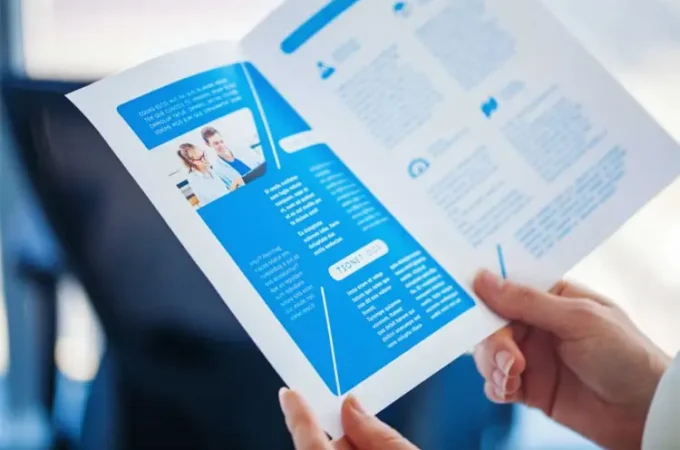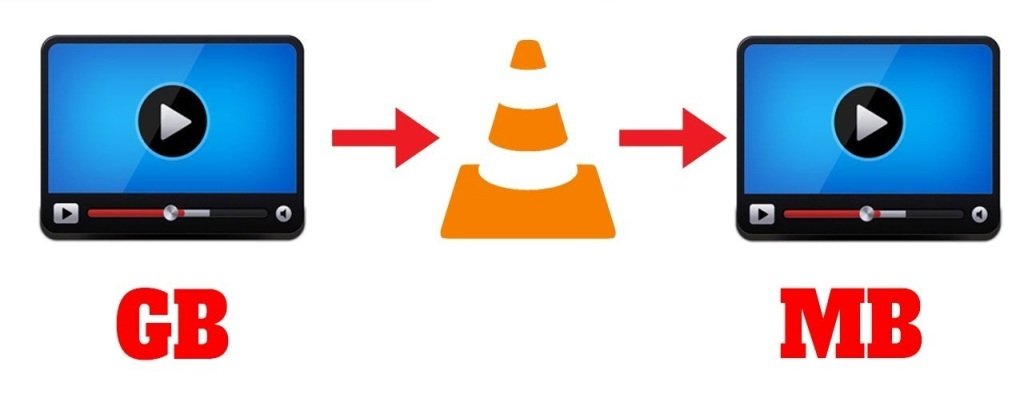
How to Compress the Video?
It is a fact that the size of the video files is large. Higher the quality of the video, the higher will be the size of the data. When a user needs to backup essential video files, then it is a must to compress the video. Small videos take less space in the hard drive. You can create a backup of more and more small video files in the same hard drive.
Video Compressing is one of the important things to save large files in a compact storage device. There are many online solutions and video compressor tools to compress the video. But, some applications ruin the quality of the video file. Therefore, it is important to check that the data after compression should be in good condition. How to compressor video the simplest and effective solution to decrease the file size of the video.
How to Compress Video Files?

You need to follow simple steps to shorten the size of the large video files.
- Download and launch Wondershare Uniconverter software. Move to the Toolbox section and click on the option of Compress Video.
- After getting a new window, click on + icon or drag and drop the video file to add it to the software.
- Now, you can make changes by customizing the compressor settings like bit rate, file size, video quality and resolution, and the format.
- After that, click on the Preview button and then click on the Compress button to reduce the size of the video file without compromising the quality.
Features of Wondershare Video Compressor

- This software supports compression of different video file formats like MOV, AVI, MP4, and other 1000 types of files.
- At the same time, you can trim, cut, and crop the video.
- You can get a complete preview of the video before compression.
- The software includes many features including compressing the video and changes like resolution, formats, bit rate, frame rate, and file size.
- The compressing and converting speed of the application is 30 times faster than other online applications.
- You can also transfer the videos from Windows/Mac PC to other several devices like iPhone/iPad, Android devices, etc.
- This software allows you to burn the big video to the DVD by using the DVD menu template.
- You can also download as well as record all the videos from YouTube-like popular sites.
- A toolbox in this application allows you to fix the video metadata, GIF maker, CD Burner, screen recorder, and other exciting features.
- This fantastic application is compatible with Windows versions 10/8/7/XP/Vista as well as Mac OS 10.15-10.6.
Conclusion:
Video compressing is an essential requirement for every person across the world. People try many solutions but didn’t get the best ones that can provide them excellent quality of videos after compressing. But, Wondershare Uniconverter is the best application that allows you to customize the settings for the compression, and the resultant video is of good quality. This software only reduces the size of the video but does not compromise the quality of the video. Try the latest software by Wondershare for editing and compressing large video files and create a backup of such files easily. You can compress an unlimited number of video files for free and enjoy watching high-quality videos in less size.