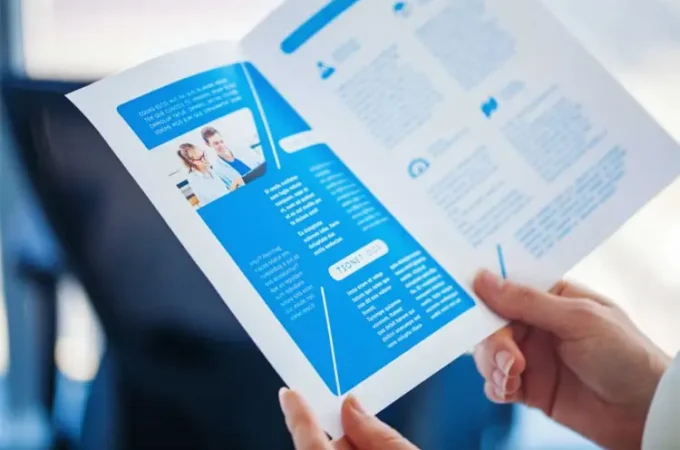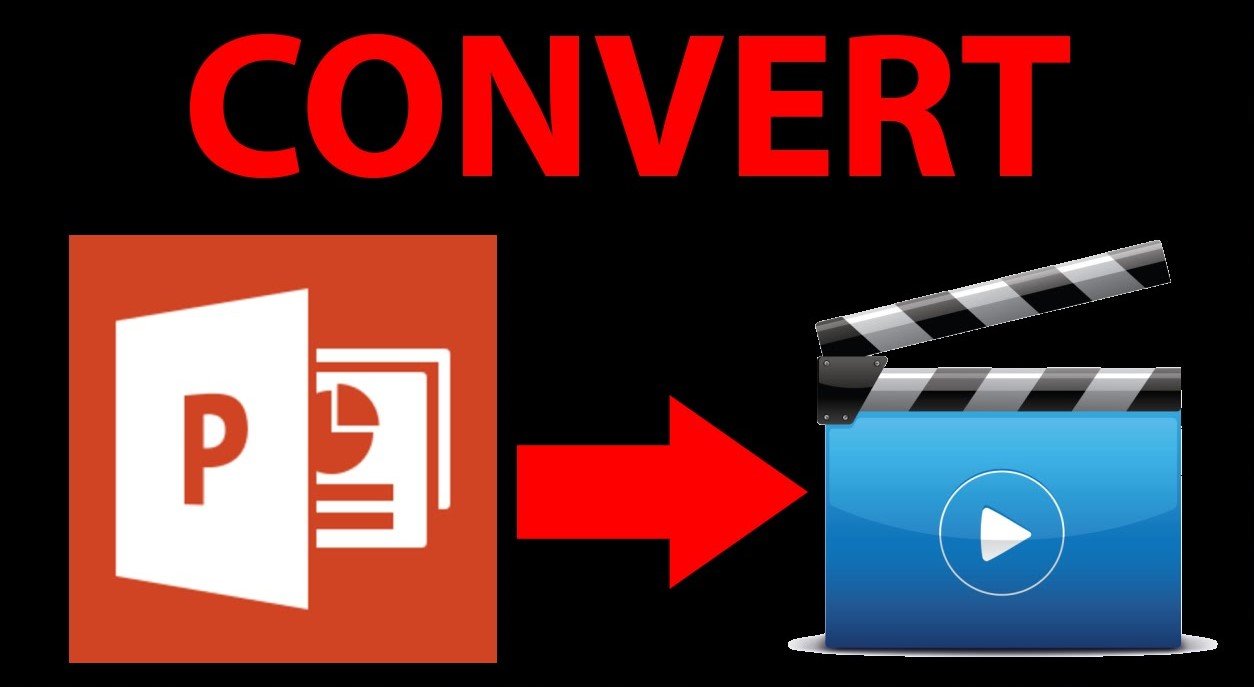
How to Convert PowerPoint to MP4 With 4 Ways
We are familiar with PowerPoint presentations which are simply a collection of slides that are run either serially or according to a specific schedule. Sometimes you just want to convert the whole PowerPoint presentation into an MP4 video to use for many different reasons. Also, it helps to maintain the authenticity of the PowerPoint when you want to post online as no information can be added or removed from the document. If you want this but don’t know how to go about it, this article is for you. Stay with us.
CONTENT:
- Part 1: How to Convert PPT to MP4 using Microsoft on Windows
- Part 2: How to Convert PPT to MP4 Online
- Part 3: Free Software to convert PPTX to MP4
Part 1: How to Convert PPT to MP4 using Microsoft on Windows
1.1 Introduction
PowerPoint presentation can be converted to video. The PowerPoint that you will convert into a video (MP4) will still contain all the information you initially added when creating the PowerPoint. This will enable others to watch the presentation as a video. We will show you how to do this in this section.
1.2 Steps to Convert PPT to MP4
Below are the steps to do this using Microsoft on Windows.
- Step 1. After creating the PPT, select “Save” on the File menu to save all your work in a PowerPoint presentation format (.pptx).

- Step 2. Next after this, click “Export video” on the recording tab of the ribbon. Or follow the path File> Export> Create a video.
- Step 3. The first drop-down menu under the heading “Create a Video” will allow you to choose video quality and resolution of the finished video.
- Step 4. The second drop-down menu in the same heading whether your presentation includes a timed narration. Whether or not you’ll use recorded timings and narrations is determined by your having recorded a timed narration or not.
- Step 5. After this, click on “Create video”. A dialogue box will be displayed to you where you will choose the file name and location.
- Step 6. Enter the file name and choose the location you want to save the file in.
- Step 7. After clicking on the “Save” button, you will be required to save video as “MPEG-4” video or “Windows Media Video”.
When you follow these steps, your PowerPoint presentation will be safely converted to an MP4 video.
Part 2: How to Convert PPT to MP4 Online
In this section, we will be looking at how you can convert PPT to MP4 online. There are certain amazing online tools that you can use for this. We will consider 3 in this section.
2.1 MP3Care PowerPoint to Video
This online tool converts PowerPoint presentation to video for free. It supports large presentations, can convert both ppt and pptx formats, and can also support PPS and pptx formats. To use this tool, take the following steps;
- Step 1. Choose the PowerPoint file format you want to convert after you have visited the webpage.
- Step 2. Choose the time interval between slides. Or slide to slide transition time. This can be in a few seconds.
- Step 3. After selecting this, click on “Convert to Video” to begin PowerPoint conversion.

2.2 Online Convert
Online convert is an online tool you can use to convert different types of files include ppt to video. It also has easy steps you can follow to convert your PowerPoint presentation to video. The steps are outlined below.
- Step 1. Visit the webpage and add the file you want to convert either from a cloud storage or from your device.
- Step 2. Set the video details you want the converted video to have.
- Step 3. Begin conversion by clicking on the “Start Conversion”. Your file will be converted and then you can download it into your device.

2.3 Convert Files
This is another online tool you can use to convert your PowerPoint presentation to video. It has a user-friendly interface that makes it very easy for you to convert your file within few steps. See the steps below.
- Step 1. Visit the Convert Files website with a suitable browser on your device.
- Step 2. Click on “Select File” to add a presentation.
- Step 3. Choose the format to convert the file to, the quality of the video, and the size of the video.
- Step 4. Click on “Convert” to begin PowerPoint presentation conversion.

Part 3: Free Software to convert PPTX to MP4
In this last section, we will be looking briefly at two free software that you can use to convert PPTX to MP4. They are DigitalOfficePro and ImTOO.
3.1 DigitalOfficePro
This is a free software that allows you to convert your PPT file (including .pptx and .ppsx) to different video formats. It has the following features.
- It prevents modifying and editing of presentations.
- It has a user-friendly interface.
- All the features of the presentation are retained.
- It allows you to convert files in Batch.
3.2 ImTOO
This is another free software for converting PowerPoint presentations to videos. It also makes it possible for you to record your own commentaries, and watermarks to your PPTX. It can convert PPTX to SD and even HD videos. It has the following key features;
- It has multiple skins and multiple language interfaces.
- It allows batch conversion of PPTs at a high speed.
- Retains original PPT functions after conversion.
- Converted PPT is compatible with all devices.
- You have the ability to customize the video output.
Conclusion
We have shown you how to convert PowerPoint presentations to video. UniConverter have also mentioned a couple of online tools and software you can use to bring out the best results for your conversions.